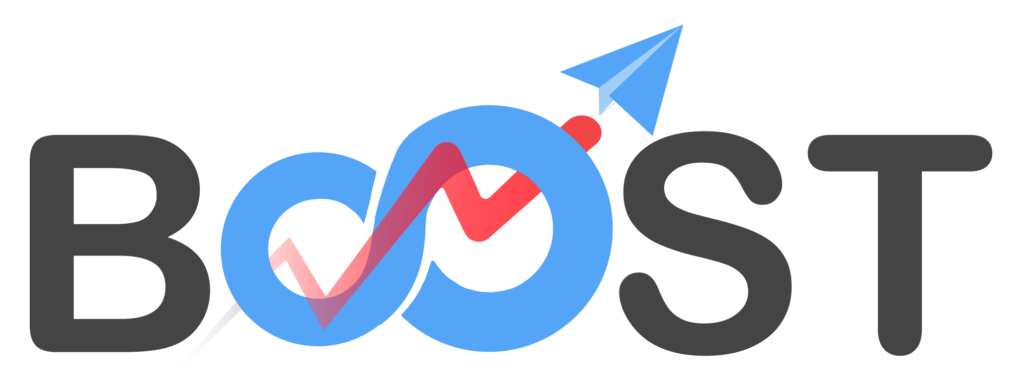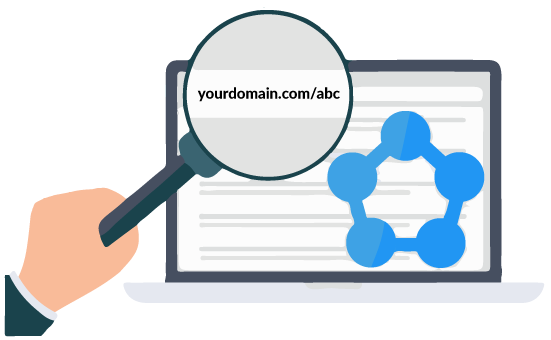Important update: In your custom app settings, you will need to add the following 4 URLs.
For example, in your Facebook app settings, you will have to add:
https://boost.link/_oauth/facebook
https://boost.link/_oauth/facebook?close
https://yourdomain.com/_oauth/facebook
https://yourdomain.com/_oauth/facebook?close
To use your custom domain or subdomain with Boost,
- Go to Setup > Custom domains
- Next, update your DNS settings. (Note: after updating DNS settings, you may need to wait for a few minutes to one hour for the changes to be effective)
Here’s how:
Log into your registrar and look for your domain’s DNS settings and add below settings:
Let’s say your domain is “example.com”
– Add 1 CNAME record for “example.com” with value is “boost.link” like the below example
(You can use a subdomain as well)
– For AGENCY ONLY:
If you added example.com as your custom domain, you can set a subdomain (e.g. my.example.com) to be the login domain for your client.
You will need to add another CNAME record for your subdomain with value “my.boost.link” like the below example
Adding SSL certificate
Because of the requirements of the social networks, custom domains in Boost will not work without a secure connection.
So the next step is to add an SSL certificate to your custom domain.
Click here to follow the tutorials on creating a free SSL certificate for your domain.