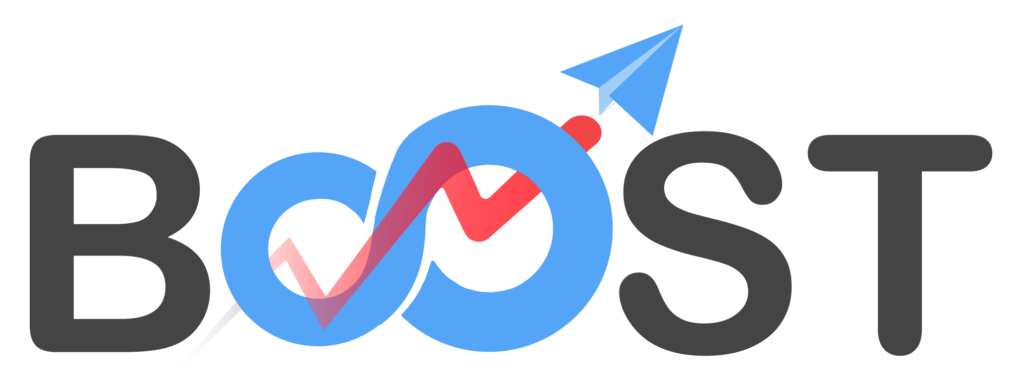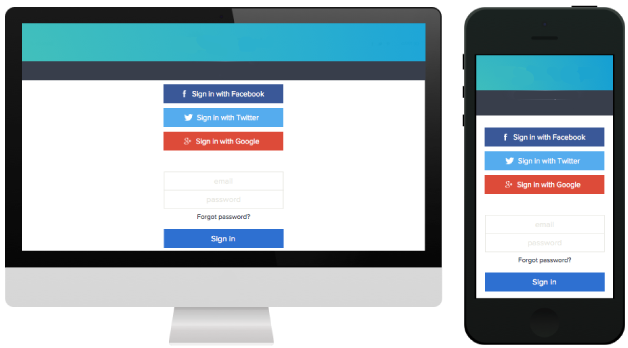Important update: You need to put these URLs when creating your social apps:
For example, for Facebook app:https://yourdomain.com/_oauth/facebookhttps://yourdomain.com/_oauth/facebook?close
Content:
Create Apple Login app
I. Video Tutorial: Please click full screen
Create Facebook Login app
I. Video Tutorial: Please click full screen
II. Written Tutorial:
1. First Go to https://developers.facebook.com/
2. then Click My Apps
3. Create a New App
4. Fill in the details: Enter your Display Name and Contact Email. Then click Create App ID.
5. Choose “Integrate Facebook Login” and then CONFIRM.
6. Select Settings here
7. Then add your custom boost domain URL to Valid Oauth redirect URLs:(Note: Replace yourdomain.com with your custom boost domain url)https://yourdomain.com/_oauth/facebookhttps://yourdomain.com/_oauth/facebook?close
8. Go to Quickstart > then Select Web platform
9. Then add your domain here and click Save
10. Then add your own domain to your App Domains settings:yourdomain.com and click Save Changes
11. add your Privacy policy and Change the status to Liveand click Save Changes
CONGRATULATIONS! YOU CAN NOW USE YOUR CUSTOM FACEBOOK LOGIN
———————————————————————————————————————————————————————————————————————–
Create social login app using Amazon
I. Video Tutorial: Please click full screen
II. Written Tutorial:
1. First go to https://developer.amazon.com and Sign In to your account2. Then go to Developer Console
3. Click on “Login with Amazon”
4. Create a New Security Profile
5. Enter all required information
6. Insert your Domain on “Allowed Origins”.
Add these URLs to Amazon’s Allowed Origins & Allowed Return URLs:
https://yourdomain.com/_oauth/amazonhttps://yourdomain.com/_oauth/amazon?close
7. Click the “Save Button” and then click the “Show Secret” button to the Client Secret.
Now you can copy the Client ID and Client Secret and paste it into your Boost Account.
CONGRATULATIONS! You can now use Amazon as a custom social login.
———————————————————————————————————————————————————————————————————————–
Create Google Login App
I. Video Tutorial: Please click full screen
II. Written Tutorial:
1. Go to https://console.developers.google.com/ first.Click Select Project
2. Create Project
3. Enter your Project name
4. Make sure your Select the project first5. Then go to Library
6. Scroll down and select Google+ API
7. Enable your API/APP
8. Next go to Credentials9. and Select OAuth consent screen and Enter your details
10. Enter your App name
10.1 Add your domain and boost.link in Authorized domains:yourdomain.com
11. Next go to Credentials tab and click OAuth Client ID
12. Select Web application type andAdd your domain and custom URLs to Google Authorized URLs
(Note: Replace boost.link with your custom boost domain)
Authorized JavaScript origins:https://yourdomain.com
Authorized these redirect URLs:https://yourdomain.com/_oauth/googlehttps://yourdomain.com/_oauth/google?close
13. After you click Create, your Client ID and Client Secret will show up. Copy and paste it to your Boost own apps settings.
CONGRATULATIONS! YOU CAN NOW USE YOUR CUSTOM GOOGLE LOGIN
———————————————————————————————————————————————————————————————————————–
Create social login app using Linkedin
I. Video Tutorial: Please click full screen
II. Written Tutorial:
1. First go to https://developer.linkedin.com/then Signin to your Linkedin account and click My Apps
2. Enter your information on required fields and click Submit
3. Enter your Domain URL
4. Then add your custom domain ULRs to Authorized Redirect URLs
https://yourdomain.com/_oauth/linkedinhttps://yourdomain.com/_oauth/linkedin?close
5. Lastly Check the r_emailaddress. Copy your Client ID and Client Secret and paste to Boost own apps settings. Refer to the image.
CONGRATULATIONS! YOU CAN NOW USE YOUR CUSTOM LINKEDIN LOGIN
———————————————————————————————————————————————————————————————————————–
Create Twitter Login app
I. Video Tutorial: Please click full screen
II. Written Tutorial:
1. First sign- in with your twitter account and go to https://apps.twitter.com/
2. Click the “Create an App” button
3. If you don’t have a developer account, you need to set one up first
4. Choose one of the options (you can choose “other” if you don’t want to) and press next
5. and 5.1 Fill in the details with your information
6. Verify your account with your email
7. Enter your app name, your app description, your domain and don’t forget to check the checkbox “Enable sign in with twitter”
8. Enter your links here
https://yourdomain.com/_oauth/twitter
8.1 Make sure to enter your Terms of Service and Privacy Policy URL as well
9. Go to “Keys and Tokens” tab to find our api keys that you can register on Boost
10. IMPORTANT! Go to permissions tab and enable/check the “request email address from users”
FINISH